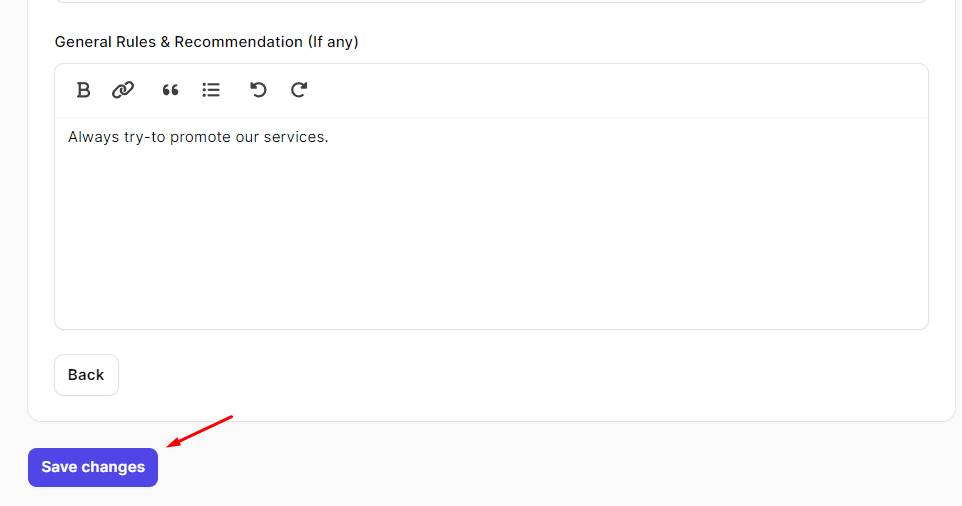ChatBot Configuration
This Basic ChatBot configuration covers essential elements like Chatbot Name, Logo, Color, etc. It’s your guide to configuring or modifying fundamental aspects of your chatbot. Explore each field to understand its purpose and functionality.
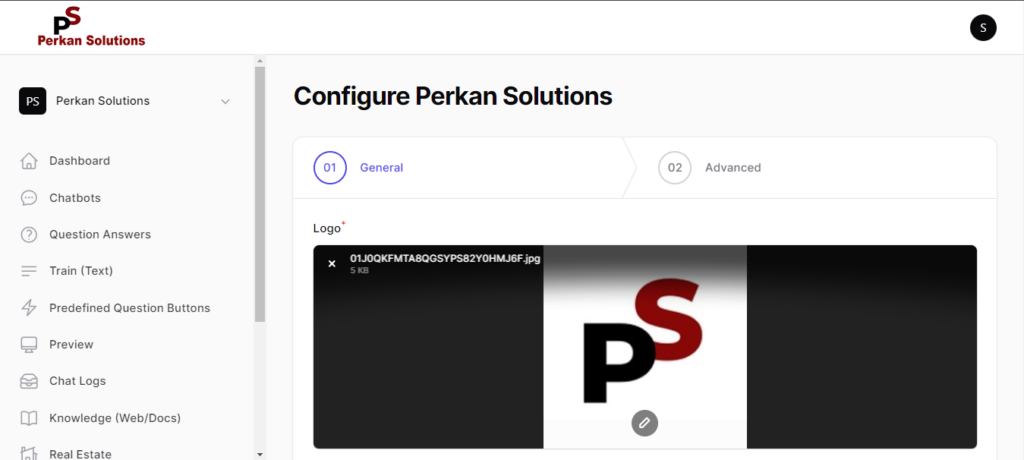
Configuration Menu
- Access your admin panel and locate the chatbot name at the top-left corner. Click on it, and you’ll find an option labeled “Configure [Name].”
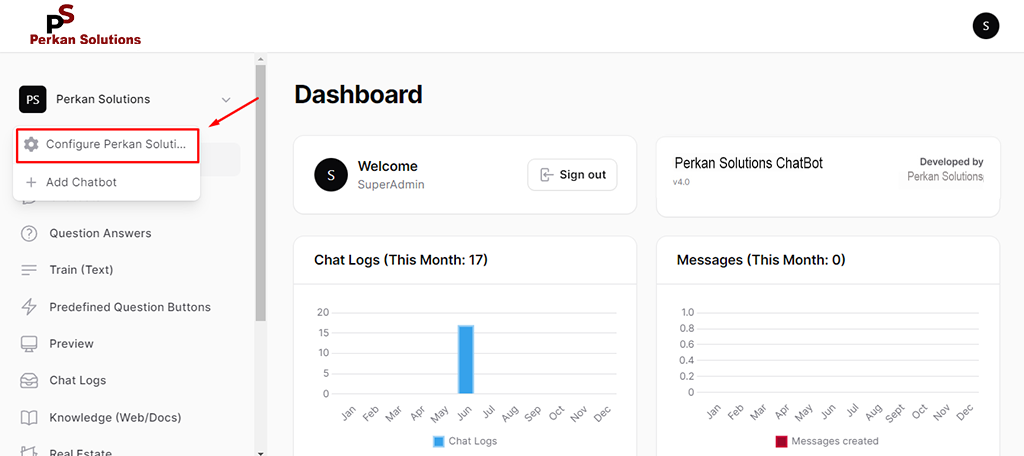
- Logo: Upload your company’s logo here. It will be displayed at the top-left corner of the ChatBot. The logo should be in PNG or JPEG format and have dimensions of 800px X 800px. Please ensure the image size does not exceed 4mb.
- ChatBot Name: Write the name of your chatbot here. It will be displayed at the top of the ChatBot.
- Initiate Message: Write your opening message, which the chatbot displays at the start of every conversation.
- Language: Choose your desired language.
- Color: Choose Your desired color for your chatbot.
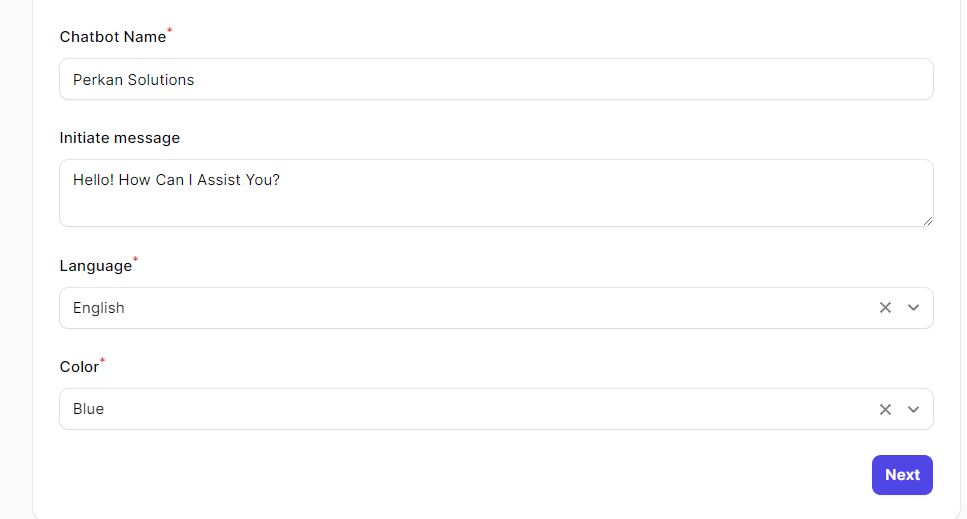
- What is the purpose of this bot?- Write a instruction for the chatbot to respond to your client in a friendly and professional manner, always favoring your company’s (mention name) image and values.
- Who will be using this bot?- Write here that who will mostly use your chatbot, like your customer or your client, etc.
- General Rules & Recommendation (If any): If there are specific guidelines or restrictions for certain questions, please specify them here. For instance, you may instruct the chatbot to address clients as ‘sir’ or follow other designated protocols.
- Save changes: After completing the above information, ensure to click on the ‘Save changes’ button to apply the updates.